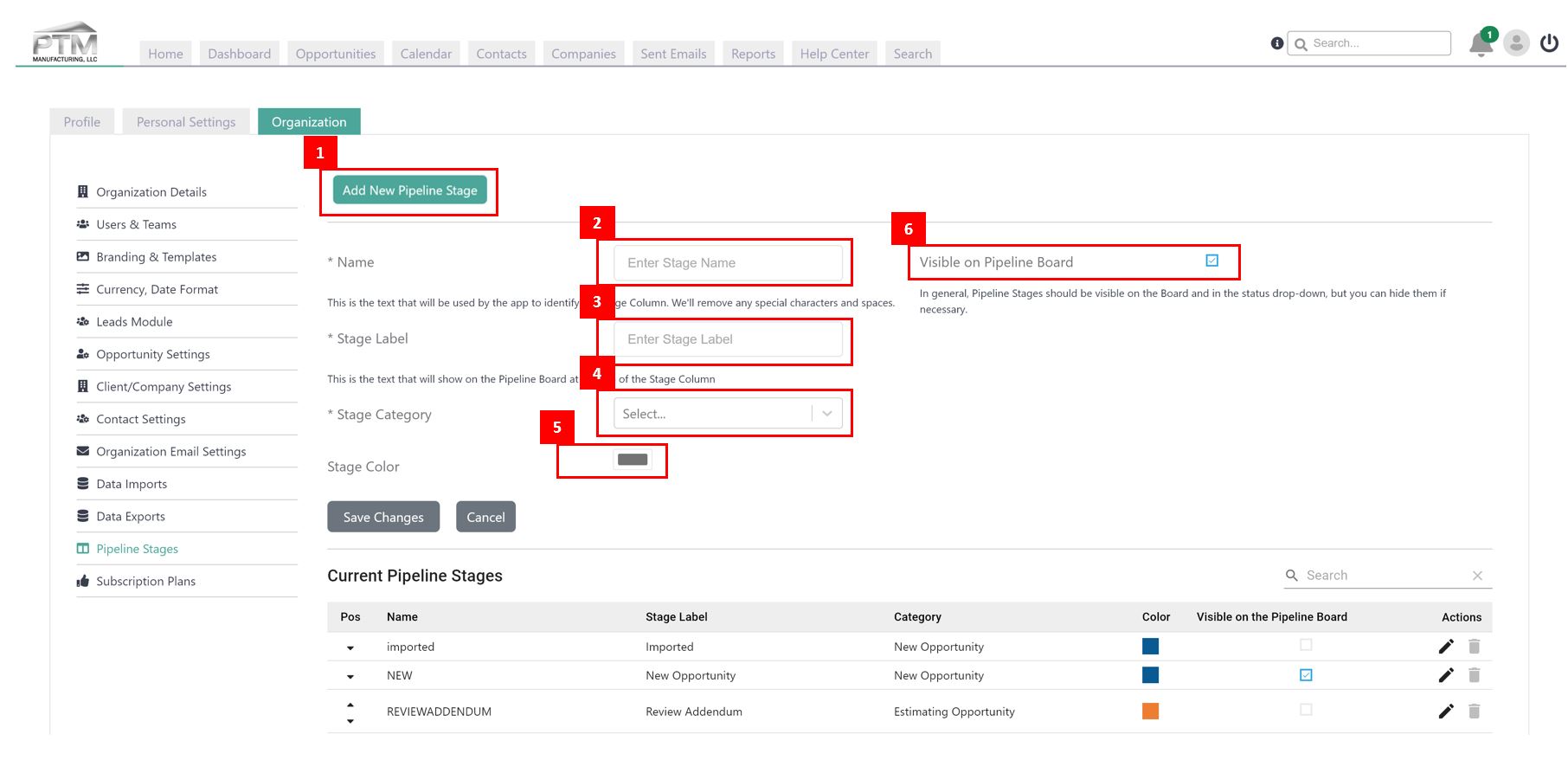Every organization has a unique sales process and to customize your sales pipeline software can get expensive. With iDeal CRM, customization is built into the app, and you get to set up specifically the sales pipeline stages you use at your organization. The result? You get a bird’s eye view of where you are at and what needs to happen next for all sales opportunities and projects!
In this tutorial:
- Finding the Pipeline in iDeal CRM
- Default Sales Pipeline Stages Explained
- Adding Your Own Sales Pipeline Stages in iDeal CRM
Finding the Pipeline in iDeal CRM
To get to your sales pipeline stages, we assume you’re logged into the system and you have Administrator rights. Then follow the steps below:
- Click on your profile picture top right of the navigation
- Click on Organization
- Click on Pipeline Stages
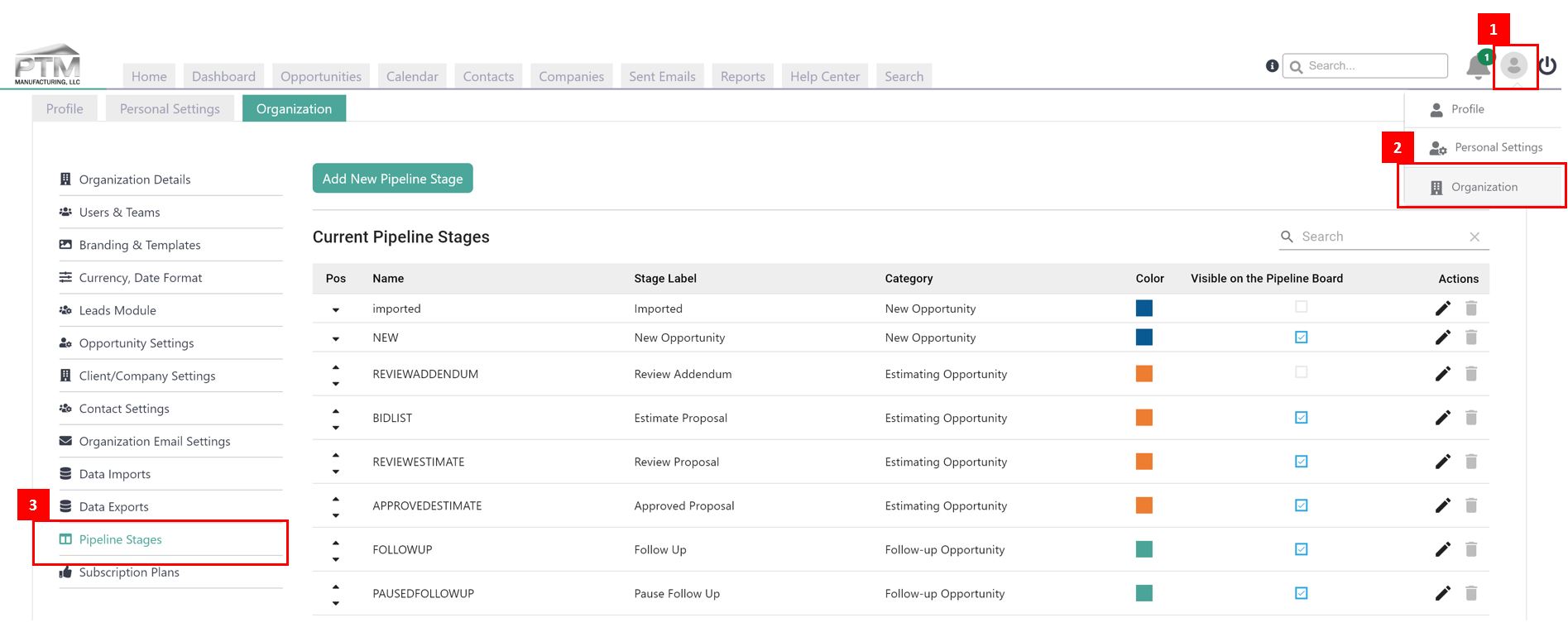
Default Sales Pipeline Stages in iDeal CRM
iDeal Construction CRM comes with a set of default sales pipeline stages that will fit the sales process at most construction companies. But if your sales process has additional or less stages, customizing your sales pipeline stages in iDeal CRM is very easy. Pipeline stages like New Opportunity, Gathering data, Estimate Proposal, Review Proposal, Follow-up, Follow-up Client Awarded, Won, Lost by Us. Lost by all Clients and a few others are default in iDeal CRM. Below is an overview of the default sales pipeline stages:
- To hide one of the default pipeline stages, check or uncheck the box next to it. When unchecked, the column will not show on the Opportunities board.
- To edit the label of a stage (this is the name of the column on the Opportunities board), click the Edit icon next to the stage and enter a new name in the Label field.
- To change the color of a pipeline stage (this color shows as a colored bar at the top of the column on the Opportunities board), click on the Edit icon next to the stage and select a different color; click save.
- To delete a default stage: default stages cannot be deleted, they can only be hidden from the pipeline board.
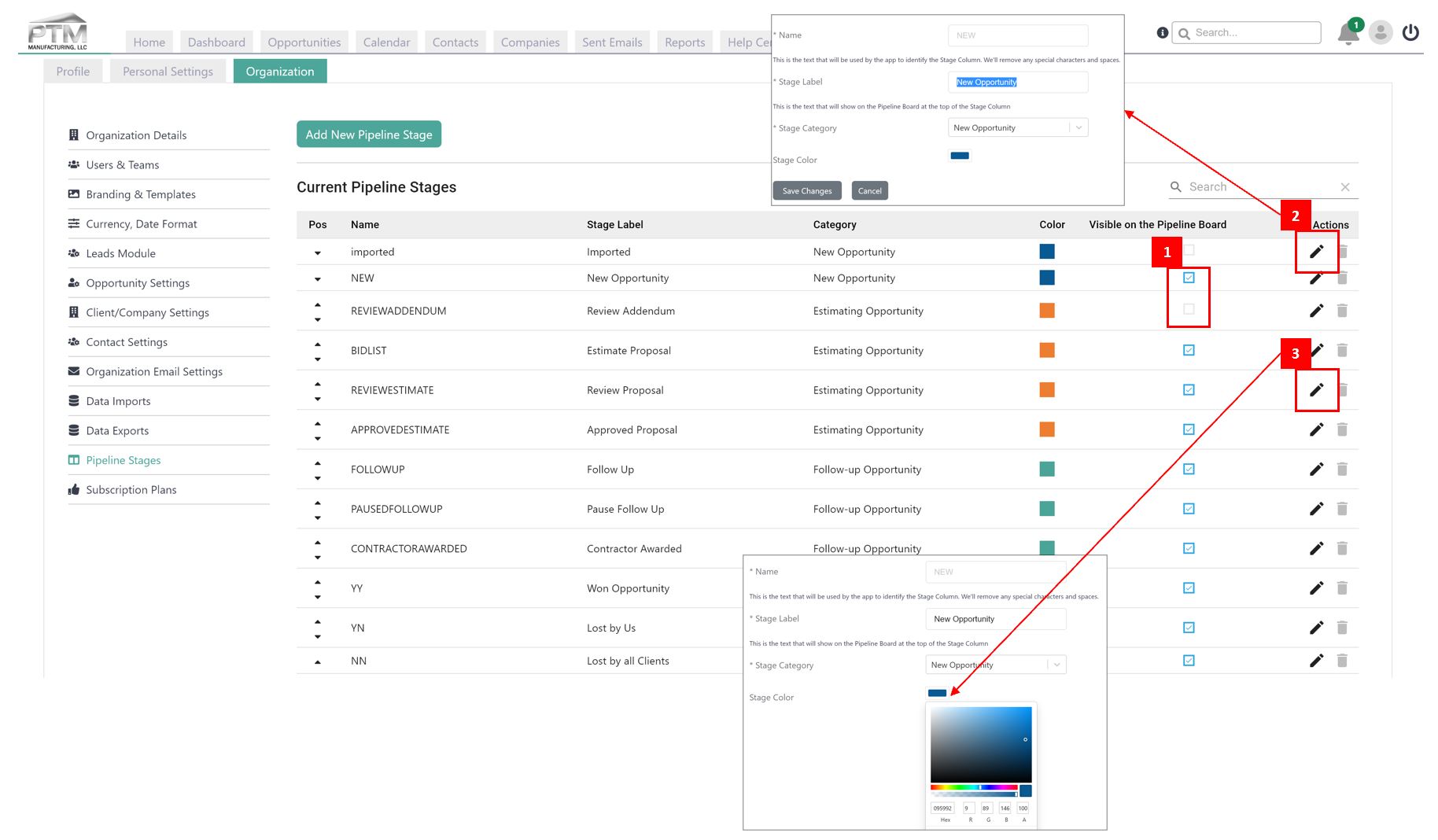
Adding Your Own Sales Pipeline Stages in iDeal CRM
In order to customize your sales pipeline you may need to add one or more pipeline stages. That is easily done in iDeal CRM from Organization -> Sales Pipeline Stages.
- Navigate to Organization -> Sales Pipeline Stages and click on Add New Pipeline Stage
- Enter a name for the Stage (no spaces are allowed in the name; this name is purely used by the application and not visible to you or other users)
- Enter a Stage Label – this is the name that appears at the top of the column on the Opportunities Board.
- Select a Stage Category – if this stage is in the New Opportunity process, select that, if you have something like 3rd Follow-up, choose the Follow-up Category.
- Set a Stage Color – a color will appear automatically based on the Category you select, but you can change it if you so desire.
- Choose Visibility on the Opportunities Board. If you don’t want this stage to appear on the board, simply uncheck the visibility box.